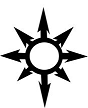################################################################################
# How To Test IBM i 5250 Console Connectivity for AIX Administrators
################################################################################
################################################################################
# As AIX or POWER Linux administrators it is often expected that we share our
# machines with IBM i (often still mis-called OS/400 or AS/400) LPARs. IBM i
# does not use vtmenu for its console- it uses telnet 5250 protocol. Since HMC
# connectivity is often left in the hands of the AIX administrators, I wrote
# the procedure below for testing 5250 connectivity in a way that your IBM i
# administrators will probably not want to use for their day-to-day operations.
# Requirements:
## A Linux machine that can reach your HMC on port 2300/tcp
## A login-enabled account on your HMC
# Procedure:
# Install the tn5250 client on your linux machine-
# Red Hat and several of its derivatives inherently have this package available:
$ yum list | grep 5250
tn5250.x86_64 0.17.4-10.el7 @rhel-7-server-rpms
tn5250.i686 0.17.4-10.el7 rhel-7-server-rpms
tn5250-devel.i686 0.17.4-10.el7 rhel-7-server-optional-rpms
tn5250-devel.x86_64 0.17.4-10.el7 rhel-7-server-optional-rpms
# In that case just run:
yum install tn5250
# If you are running a version of Linux that does not have the package
# available from the distribution’s package provider, you can get tn5250
# from here (there’s even a windows version):
http://tn5250.sourceforge.net/
# To connect, you’ll need to run something like this:
tn5250 map=37 env.TERM=IBM-3477-FC <hmc hostname or ip>:2300
# So, for example, if your HMC is called “hmc01”, the command would be:
tn5250 map=37 env.TERM=IBM-3477-FC hmc01:2300
# You’ll know immediately if you have connected properly or not, as you will
# be presented with a menu from which to select your locale. For US English
# enter:
21
# Or press <esc>+8 (press escape then type 8) to scroll through the other
# options.
# Press enter and you will be taken to the HMC login screen. Put in your
# username and password and press <enter>.
# You should now be presented with a list of your CECs (physical machines).
# Select a CEC by number and press enter. You will now see a list of the IBM i
# LPARs on that CEC. Put a 2 next to the LPAR you want to access and press
# <enter>. You will now be asked for a session key- type in whatever you
# like twice (there are some complexity rules, but nothing too challenging).
# Voila! You are now at the console of your IBM i LPAR.
# To disconnect, press <control>-q (this will write an error to the screen
# that does not seem to be avoidable).
# If you need to use function keys (F1-F12) then press the <esc> key
# followed by typing the number.
################################################################################
guvf-cebprqher-jnf-gnxra-sebz-orafubeg.pbz
rznvy-oybt@orafubeg.pbz-sbe-qrgnvyf
################################################################################